Preparing for first use
Installing drivers
Please connect a micro-USB cable to the front USB connector of the HUB-GM100 and to your PC. In most cases, the USB port of a PC provides sufficient power to operate the HUB-GM100 without an additional external power supply. After connecting the micro-USB cable, observe the status LED of the device. It should start to light up and blink after a while, signaling the startup of the SIINEOS operating system running on the device. If this is the first time you connect the HUB-GM100 to your PC, some drivers will be installed on your PC after the HUB-GM100 has finished booting. After that you can see a new serial connection in the Windows Device Manager, like shown in Fig. 2 where COM port 3 is enumerated for the serial connection of the HUB-GM100 gateway.
Note
If the gateway’s status LED does not light up, no additional drivers are installed onto your Windows system or no new device is shown in the Windows Device Manager, there might be a problem regarding the power supply of the gateway. In that case, please use an external power supply for the gateway (see the gateway’s operation manual for further details).
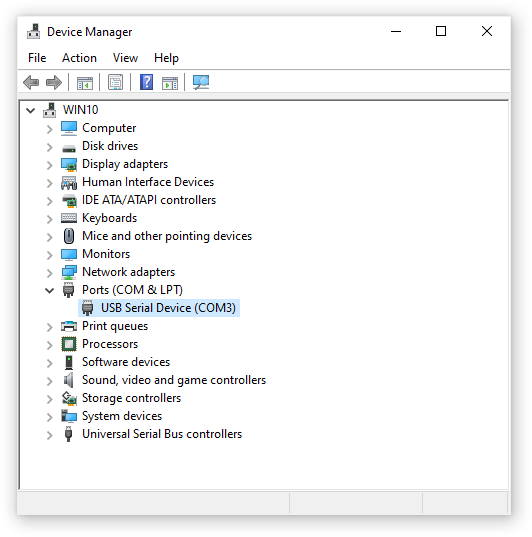
Fig. 2 Windows Device Manager
Important
If you encounter problems during the driver installation, please refer to the USB driver issues section in the Troubleshooting chapter.
Logging in
In order to access the HUB-GM100, a software for remote login via virtual COM ports and SSH is required. On Windows a free software called PuTTY is a good choice. Download and install the program from the PuTTY website.
After downloading and installing PuTTY, start the program and configure it to connect to the HUB-GM100 using the virtual serial port and a baudrate of 115200 as shown in Fig. 3.
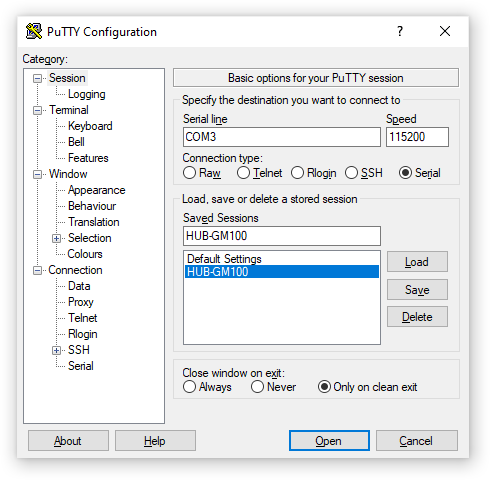
Fig. 3 PuTTY Configuration
If configured correctly, a terminal window should appear (please press the Return key if the terminal appears without any output), that requires you to log in to SIINEOS, the Linux-based operating system of the HUB-GM100.
Note
The correct credentials on the terminal window are username root with password hubadmin. Due to security concerns root login is available only via a serial port connection (e.g. using PuTTY), and not with via a SSH connection! When connecting to the HUB-GM100 via SSH, log in with username hubadmin and password hubadmin and make use of the su command to gain superuser rights, if necessary.
If this works (see figure Fig. 4 as an example), you have successfully connected to the HUB-GM100 and logged in to SIINEOS.
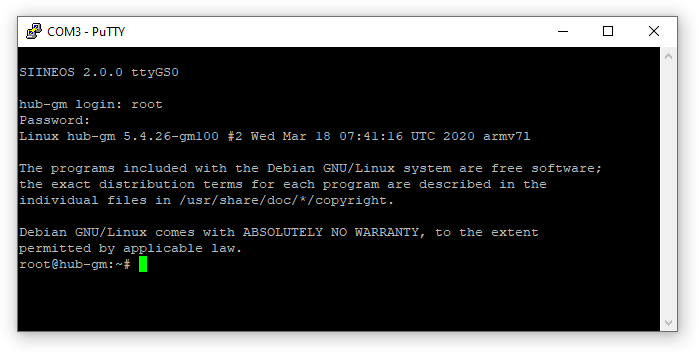
Fig. 4 HUB-GM100 login via PuTTY
Important
For security reasons, the SSH service on the HUB-GM100 is switched off by default and not started at boot automatically. Whenever you want to transfer files from or to the gateway e.g. via scp or WinSCP, please start the SSH service using the following command: systemctl start ssh.